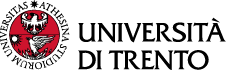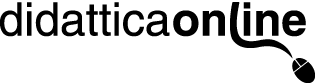Downloading SEB and accessing the exam
Yes, you can download on SEB on different computers.
We recommend doing the following, in order:
1. Use a different browser to run the quiz (some browsers have plugins that SEB tries to block, and so it closes or blocks the browser). Use CHROME as the main browser, checking Options to see if there are any plugins installed that could conflict with SEB.
2. SEB may conflict with your antivirus or an Ad-blocker. Try disactivating them temporarily and then retry the quiz.
3. There may have been an error while installing SEB. Uninstall and re-install it using the latest version for your operating system (https://safeexambrowser.org/download_en.html).
4. If none of these actions has resolved the problem, use another computer if one is available.
To exit the quiz, you need to submit it and then press the button “Exit Safe Exam Browser” or, if you want to exit without completing the exam, press the On/Off icon at the bottom right, and confirm that you want to exit. In both cases, if the exam has started, you will not be able to re-enter the exam without the explicit authorisation of the teacher.
Do the first quiz and submit it. (You need to exit SEB by clicking on “Exit Safe Exam Browser”!). Then go back to the home page of the
It can happen that SEB works correctly right after installation, but later does not work. In this case we recommend uninstalling it and then re-installing it (https://safeexambrowser.org/download_en.html), selecting the latest version available for your operating system. If the problem persists, and you use Windows, after uninstalling SEB, manually delete the following folders:
● %PROGRAMFILES(X86)%\SafeExamBrowser
(usually C:\Program Files (x86)\SafeExamBrowser)
● %LocalAppData%\SafeExamBrowser
(usually C:\Users\<username>\AppData\Local\SafeExamBrowser)
● %AppData%\SafeExamBrowser
(usually C:\Users\<username>\AppData\Roaming\SafeExamBrowser).
The system blocks all applications, including those in the background (e.g., Skype), that could violate the security and integrity of the exam.
When you launch SEB, you will see a list of the applications that SEB will close. For each application, the user is asked to confirm before the application is closed. If you are unsure, select Cancel; SEB will close and you can then return to your desktop and close the listed applications manually.
We recommend closing all other applications before you begin and not launching SEB if you have unsaved documents open.
The quiz is configured with the option “Block concurrent connections” and you have closed SEB before the end of the exam. The teacher, at his or her discretion, can enable you to re-enter the exam.
This happens when the teacher has modified the SEB configuration after the student has logged in. In this case, simply close SEB and re-start it.
Once SEB is closed, any monitoring and control of your computer ends. In no case does SEB send data from your computer, or information about your computer, to external servers. The only data exchanged are those related to and strictly necessary for running the exam.
In Windows, after uninstalling SEB, folders remain with the files related to the configuration of the client, data logs, temporary files, and browser session data. The folders containing these files can be removed manually after SEB has been uninstalled. The folders are:
● %PROGRAMFILES(X86)%\SafeExamBrowser
(usually C:\Program Files (x86)\SafeExamBrowser)
● %LocalAppData%\SafeExamBrowser
(usually C:\Users\<username>\AppData\Local\SafeExamBrowser)
● %AppData%\SafeExamBrowser
(usually C:\Users\<username>\AppData\Roaming\SafeExamBrowser)
SEB - Devices and operating systems
SEB is not compatible with the Linux operating system. Safe Exam Browser is available for Windows (8.1, 10 and 11), macOS (from 10.11) and iOS (iOS/iPadOS 11 or later).
We recommend that you temporarily use a computer with Windows/MacOs, if possible. If this is not possible, it is essential to let your teacher know as soon as possible.
SEB is an independent browser, a personalized derivation of Chromium. SEB therefore does not have any information on the user’s usual navigation, as it is used only for the exam.
SEB - Simulation
Before doing your exam with SEB, you need to download the programme and then test that it works by doing one or more tests at this link:
SIMULATION QUIZ WITH SAFE EXAM BROWSER
You need to install SEB and do these tests a few days before the exam, so that you have time to resolve any problems if something doesn’t work.
SEB - Privacy
SEB is an independent browser, a personalized derivation of Chromium. SEB therefore does not have any information on the user’s usual navigation, as it is used only for the exam.