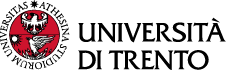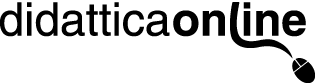According to the guidelines of the Council of Department Directors (Sept. 13, 2022), when a part of the exam is scheduled in the distance mode - where a part must necessarily be in presence - students will be able to take the written exam through an online test (quiz) on Moodle in which the main computer functions are blocked.
Monitoring takes place through a second device belonging to the student (smartphone or tablet) connected by video conference.
Students must install the Safe Exam Browser software on their computer and a video conferencing app (Zoom or Google Meet) on their smartphone or tablet.
All students are responsible for respecting the general values and conduct stipulated in the Student Honour Code.
Procedures
Students take the exam on their personal computer and must:
- Download and install the Safe Exam Browser which blocks certain functions of the computer (Internet navigation, chat, right mouse button, print, etc.)
- Download and install on another device (smartphone, tablet or laptop) the app for the monitoring system that will be indicated by the professor (Zoom or Google Meet)
- Connect to Moodle with the computer to take the exam and log-in to Zoom or Google Meet with the smartphone or tablet for monitoring and use the camera to frame yourself and the surrounding area.
The professor will determine which monitoring system will be used (Zoom or Google Meet).
The exam session cannot be recorded in any way, neither by professors nor by students.
Numbers
This exam format is designed for a maximum of 24 students so that the professor can appropriately monitor the participants and also to limit potential network connection problems.
If there is a large number of students registered for the exam it is recommended that the professor organizes a series of Zoom meetings with a maximum of 24 students with each one proctored by a member of the exam commission.
Technology, Tools and Instructions for Professors
Online Exams: is the Moodle configuration used by the University of Trento for administering on-line exams, which can be used in combination with Respondus (lockdown browser) functions.
It is not possible to create on-line Moodle courses independently: it is necessary to contact Didattica On-Line to activate your exam sessions (see paragraph Before the Exam - Professors).
List of students registered for the exam in Esse3 in case they need to be contacted
The Zoom or Google Meet client.
Technology, Tools and Instructions for Students
To take the exam students must:
- Use a personal computer
- Have a stable Internet connection
- Have a web browser (Chrome, Explorer, Firefox, Safari)
- Have one of the following operating systems: Windows: 10, 8, 7 Mac: MacOS 10.15 to 10.12, OS X 10.11, OSX 10.10
- Install the Safe Exam Browser on the computer they will use to take the exam
- Utilize a second device (smartphone or tablet or other) equipped with a webcam to connect via video conference with Zoom or Meet
- Be in an area where the exam can be taken alone without interruptions or disturbances
- Sit at a stable desk preferably positioned in front of a wall
- Show a personal identity document at the time of the exam.
Before the Exam
Professors and students must complete certain tasks before the exam session.
Professors Must
- Organize a brief informative meeting with Didattica On-Line preferably 3 weeks before the exam date to plan the process
- Contact Didattica On-Line and request the activation of their course on Moodle - Online Exams. It is not possible to configure the course independently
- Provide the exam to be taken on the Moodle On-Line Exams platform at least two weeks before the exam date
- Communicate to students:
- the day and time of the exam using the usual channels (Esse3, Moodle bulletin board, e-mail)
- the link to the platform https://esamionline.unitn.it
- the link to this page with the guidelines that students must read before the exam
Students Must
- Register for the exam in Esse3
- Read the guidelines on this page and the Student Honour Code
- Make sure they have all the necessary software and equipment indicated in the above paragraph Technology, Tools and Instructions at least one day before the exam and verify that:
- that there is a stable Internet connection
- that the computer or tablet, headphones and microphone all function correctly
- that the video conferencing system indicated by the professor (Zoom or Google Meet) is configured properly
- Ensure that all the software (Respondus and Zoom or Google Meet) is set up correctly and do an exam simulation with SEB
- Periodically check for messages from the professor via the usual channels (Esse3, Moodle bulletin board, e-mail) regarding the date and time of the exam (which may differ from that indicated at the time of registration based on the actual number of students enrolled).
During the Exam
- Before starting the exam, the students must place their desk or table preferably against a wall and find the best way to position their smartphone or tablet camera in order to be clearly visible.
- To take the exam connect to the Online Exams platform: all exams active at that time are visible but each student can only access those exams for which they have registered in Esse3.
- Before beginning the exam, the professor will consult the registration list and verify the identity of each student using their Esse3 profile photo. If the photo is not in the Esse3 system, each student will be required to present a valid photo ID using their webcam. Students can show only their photo, first name and last name and conceal the other information on the identity card.
- For the entire duration of the exam:
- no other people are permitted in the room
- students may not leave their chair
- the webcam and microphone must be turned on
- avoid making any noise because the microphone and webcam are active
- do not use any type of supplementary documents or technological equipment, except in cases where this is expressly permitted by the responsible professor or by the members of the examining commission
- follow instructions given by the professor in order to ensure smooth and timely running of the exam
- if the connection is lost try to connect again immediately (the Moodle time will continue to run)
- if the interruption lasts several minutes the professor can decide whether or not to cancel the exam
- After the allotted time students must send their exam and log out
- The exam session cannot be recorded in any way, neither by professors nor by students.